This is a tutorial on how to get THUGPRO 0.6.0.9 installed and running on macOS using Wine.
If you'd prefer this in video form, here you go:
https://youtu.be/vi6PBHwvAFUThese are the specs of my Mac used for this install:
macOS High Sierra 10.13.4
Mac mini (mid 2011)
Processor: 2.3 GHz Intel Core i5
Memory: 4GB 1333 MHz DDR3
Graphics: Intel HD Graphics 3000 384 MB
You will need three things:
THUG2 from the THPSX Discord
THUGPRO Setup from
thugpro.com (The Windows/PC installer)
Admin privileges on your Mac
1. Open the Terminal application.
2. Within the terminal, paste this command:
ruby -e "$(curl -fsSL https://raw.githubusercontent.com/Homebrew/install/master/install)"This will install Homebrew, making it easier to install applications needed for this installation.
This will take a while to install, so be patient.
3. Once that is installed, paste this command to install Wine:
brew install Caskroom/cask/xquartz wine winetricks This will also take some time, be patient again!
4. Now you will need to create your Wine prefix. Type this in the terminal to do so:
export WINEPREFIX=~/.wine-thugpro WINEARCH=win32Take note on your wine prefix, you will find it in the $HOME directory.
If you already have this prefix from the Reddit post for the previous THUGPRO version, I would suggest using a different prefix, such as tpro or whatever to differentiate the prefixes.For your directory to appear in your $HOME, you will need to type:
wine wineboot To navigate there from the Terminal, simply type:
open $HOMETo see the folder, you will need to have hidden files and folders turned on.
To turn that on within the Terminal, type the following:
defaults write com.apple.finder AppleShowAllFiles YESYou will need to Relaunch Finder in order for this to take effect. (alt-click Finder, click Relaunch)
5. Now it's time to install the needed Winetricks to make this work. Type/paste the following into the Terminal:
winetricks dotnet20 dotnet40 mdx vcrun2013This will take some time to install. Keep your eye on it as you will need to click through the prompts to install these.
6. We need one more Winetrick, but it needs to be force installed. Type the following in the Terminal:
winetricks --force dotnet46You will receive a prompt asking to Repair/Remove the Framework, just select Repair and hit next. Navigate through the rest of the prompts as normal.
7. Once that's finished, it's time to install THUG2.
I will be assuming you are using the THUG2.iso from the Discord. This is the BEST way to install THUG2 on Mac, do not use other installs.
Open Disk Utility. Navigate to File - Open Disk Image, and select the THUG2.iso.
Right click the THUG2 Disk Image in Disk Utility, and select Show in Finder.
Select ALL of the files and paste them within a folder on your Desktop, Documents, anywhere within your Mac that you'll remember.
8. You'll need to navigate to that folder within the Terminal. The easiest method is to type
cd followed by a space, and drag the folder that contains your THUG2 files into the terminal window. It should paste the path within the window. Press enter/return.
9. Once you're in the directory of your THUG2 pasted files, type the following within the Terminal:
wine setup.exeThis will run the THUG2 setup. Use all of the default locations, it doesn't matter.
Congratulations, THUG2 is now installed.
10. Now it's time to install THUGPro. Create a new folder on your Desktop or Documents, or wherever you'll remember. Place the THUGProSetup.exe within that folder.
Now navigate to that folder within the Terminal. Again, type
cd followed by a space and drag that folder into the Terminal window. Press Return/enter.
When you're in that directory in the Terminal, type the following:
wine thugprosetup.exeThis will begin the THUGPro Setup.
11. THUGPro will need to know where THUG2 is installed. Simple, it's in the C: drive assuming you installed to the default location. Navigate to the C:\Program Files\Activision\Tony Hawk's Underground 2\Game directory within the Folder Dialog that THUGPro prompted. Select the Game folder and hit OK.
THUGPro will now install.
12. You will notice that an error prompts when the installation is done, this is fine. Don't panic.
To fix this, go to that THUGPro folder you created on your desktop/documents wherever, you will see all the THUGPro files installed here.
Select all of the files and copy them.
You will need to navigate to your Wine prefix within Finder, again you will need hidden folders/files to be shown to do this.
When you're in your prefix, in this case it was .wine-thugpro, navigate accordingly:
Drive_C - Users - <your username> - Local Settings - Application Data - THUG Pro
Paste the files you copied in the THUG Pro folder.
Look at the THUGPro.exe, looks weird right? Remove the underscore from the name. It should be THUGPro.exe, not _THUGPro.exe.
13. Now let's navigate to your wine prefix within the terminal so we can run THUGPro.
In the terminal, type
cd followed by a space, and drag the THUGPro folder found in the Application Data folder into the window. Press Return/Enter.
Now type the following:
wine thugprolauncher.exeThis will run the Launcher.
IMPORTANT. WINDOWED MODE DOES NOT WORK. DO NOT SELECT IT!Once you've toyed with your settings, click Play THUGPro!
CREATING A SHORTCUTHere's how you create a shortcut for THUGPro.
Open Script Editor and create a new document. Paste the following code:
on run
--edit this to be the correct location and file to run (typically only edit after the "drive_c")
set toRun to "$WINEPREFIX/drive_c/Program Files/MyProgram/MyProgramName.exe"
--edit winePrefix if you are not using the default prefix
set winePrefix to "$HOME/.wine"
--edit wineLocation if your wine install is not the default location
set wineLocation to "/usr/local/bin"
--edit dyldFallbackLibraryPath to your X11 lib folder, this one is set for XQuartz on 10.6+
set dyldFallbackLibraryPath to "/opt/X11/lib"
--Setting freetype rendering to 35 fixes blurred fonts when using newer freetype versions
set freetypefix to "truetype:interpreter-version=35"
-------------------------------------------------------
--DO NOT EDIT ANYTHING BELOW THIS LINE
-------------------------------------------------------
set toRunPath to do shell script "WINEPREFIX=\"" & winePrefix & "\"; TEMPVAR=\"" & toRun & "\"; echo \"${TEMPVAR%/*}\""
set toRunFile to do shell script "WINEPREFIX=\"" & winePrefix & "\"; TEMPVAR=\"" & toRun & "\"; TEMPVAR2=\"" & toRunPath & "\"; echo \"${TEMPVAR#$TEMPVAR2/}\""
do shell script "PATH=\"" & wineLocation & ":$PATH\"; export WINEPREFIX=\"" & winePrefix & "\"; export DYLD_FALLBACK_LIBRARY_PATH=\"" & dyldFallbackLibraryPath & "\"; export FREETYPE_PROPERTIES=\"" & freetypefix & "\"; cd \"" & toRunPath & "\"; wine \"" & toRunFile & "\" > /dev/null 2>&1 &"
end runWithin this code, you will need to change two things:
1. Change the exe path. You only need to change from drive_c onward. It should look similar to this:
$WINEPREFIX/drive_c/Users/<your username>/Local Settings/Application Data/THUG Pro/THUGProLauncher.exe2. The wine prefix. Where it says set winePrefix, change .wine to whatever you made your prefix. (ex. .wine-thugpro)
Once that's done, go to File, Save, and save it as an Application file. Name it, and save it anywhere you want.
Now you'll be able to launch THUGPro from the .app you've created.
INSTALLING CUSTOM LEVELSInstalling custom levels is almost as easy as it is on Windows. Navigate to your wineprefix within Finder.
Go to the THUG Pro folder. You should find it in the
drive_c - users - <username> - Local Settings - Application Data - THUG ProIf you do not have a User folder, you need to launch THUG Pro first.
Assuming that the folder structure within the custom level file .zip/.rar is the recommended structure, you should be able to drag and drop the User folder into the THUG Pro directory and merge the files/folders together. It's that easy.
And that's it. If you have any questions or concerns, let me know.
Sources:
https://wiki.winehq.org/MacOS_FAQ#How_to_create_shortcut.2C_launcher.2C_or_.app_to_start_a_given_.exe.3Fhttps://www.reddit.com/r/THPS/comments/40zu4q/thugpro_mac_os_x_installation_guide/