After making the previous tutorial, I discovered (or later remembered) a quicker, and more effecient way to do this without the need of Paint.NET. Still not sure about GIMP though (Sorry, folks.) Anywho, let's get on with the tutorial
First things first, replace the skaterparts.prx file in the THUG2 folder, otherwise the design won't change at all.
Link for all the files (TGA2IMG, dummied skaterparts.prx) are found here:
https://drive.google.com/open?id=13CmKtERCoY7vpkeSzFl_m0H7_ZIB5XxR------------------------------
1. First, load up the PSD template I've included in the link above into Photoshop. Pretty simple, right? 2. Next load, up said deck graphic you want. For this new tutorial, I'm gonna use this graphic thanks to the folks at Baker.
2. Next load, up said deck graphic you want. For this new tutorial, I'm gonna use this graphic thanks to the folks at Baker. 3. Now that you have your deck selected, stretch the board so that the board fits enough and there's no extra mess in the corners.
3. Now that you have your deck selected, stretch the board so that the board fits enough and there's no extra mess in the corners. 4. After fitting the design, At the top of Photoshop, go to "Image", select "Mode", and you're gonna want to select "Indexed Color".
4. After fitting the design, At the top of Photoshop, go to "Image", select "Mode", and you're gonna want to select "Indexed Color". 5. Once you've done as Step 4 said, you will be greeted with a confirmation popup asking if you want to flatten the image. Hit "OK" if you're satisfied with how the deck looks.
5. Once you've done as Step 4 said, you will be greeted with a confirmation popup asking if you want to flatten the image. Hit "OK" if you're satisfied with how the deck looks. 6. Now that the image is flattened, another popup should show up titled "Indexed Color". If you want this method to work, go with the same settings that I have displayed below. Then hit "OK".
6. Now that the image is flattened, another popup should show up titled "Indexed Color". If you want this method to work, go with the same settings that I have displayed below. Then hit "OK". 7. CRITICAL STEP! Once clicking OK, go back to the top, then to "Image", select "Mode" again. but now, you would want to go back to "RGB Color".
7. CRITICAL STEP! Once clicking OK, go back to the top, then to "Image", select "Mode" again. but now, you would want to go back to "RGB Color". 8. Now that your image is back in RGB mode with the indexed color changes, save the file as a TGA.
8. Now that your image is back in RGB mode with the indexed color changes, save the file as a TGA. 9. CRITICAL STEP! Once you're ready to save, a confirmation popup should come up asking what bit you wanted to save.
9. CRITICAL STEP! Once you're ready to save, a confirmation popup should come up asking what bit you wanted to save.
Select 32-bit (AND DON'T CHECK "COMPRESS (RLE)!" 10. With your newly made TGA, drag the file into the TGA2IMG program. Don't click it, just drag it. It will open up by itself.
10. With your newly made TGA, drag the file into the TGA2IMG program. Don't click it, just drag it. It will open up by itself. 11. Once dragging and dropping, you will then be met with this command prompt-esque window. And since we're editing something for THUG2, you're gonna press 1. And then "Compress IMG" will come up as well. Press "Y", or else everything will mess up and the graphic in-game will be nothing more than pixelated garbage. Aside from that, you're done.
11. Once dragging and dropping, you will then be met with this command prompt-esque window. And since we're editing something for THUG2, you're gonna press 1. And then "Compress IMG" will come up as well. Press "Y", or else everything will mess up and the graphic in-game will be nothing more than pixelated garbage. Aside from that, you're done. 12. Now take the newly converted IMG file and rename it to one of the IMGs located in the "Game/Data/Textures/boards" directory. For this example, I renamed the Doors IMG file.
12. Now take the newly converted IMG file and rename it to one of the IMGs located in the "Game/Data/Textures/boards" directory. For this example, I renamed the Doors IMG file.
See? It's marvelous! Hopefully I explained it well enough for people out there. And if you're still messing up, please don't hesitate to ask.
https://imgur.com/a/Y1uGcyt